Tab Content Background
Tab Content Background:Walkthrough this video to see How to make changes to the Tab background canvas in the dashboard in OPNBI.
In order to go to Tab Content Background,open or create a dashboard and click on setting icon available on the top right corner along with save button. Open Tab Content Background List as below image;
Tab Content Background properties are as below;
Tab Canvas background properties used to control the background of dashboard canvas.
Tab Canvas Background Color: Used to set the color of Canvas background.
User can add background image to the Canvas of dashboard. it appears when user click on Background Image toggle button.
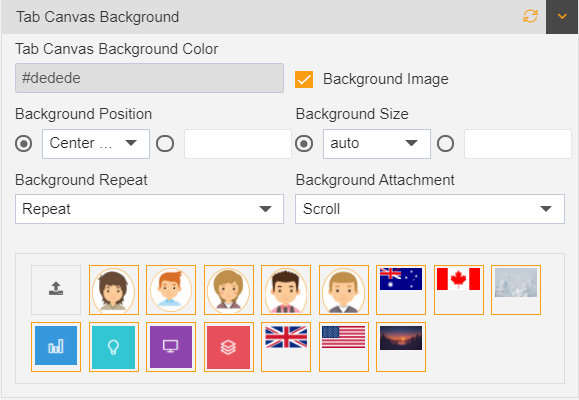
Background position: from user can change the position of background image. The position contains Center Center, Right Center, Left Center, Center Top, Right Top, Left Top, Center Bottom, Right Bottom, Left Bottom!
Background Size: used to change the size of image in background, the background contains Auto, Length, Cover, Contain, Initial, Inherit.
Background Repeat: used to fix the repeatition of background image in dashboard, it contains Repeat, Repeat-X, Repeat-Y, No-Repeat, Space, Round, Initial, Inherit.
Background Attachment: The background attachment’s state controlled by this function, user can select into Scroll, Fixed, Local, Initial, Inherit from background attachment.
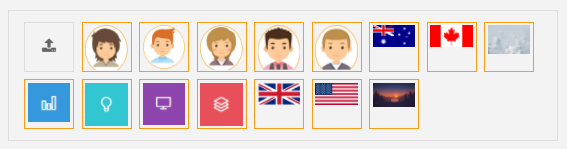
The Image box used to display the default contained images for background, from browse button in top left corner user can upload required image for the background, the uploaded image will be added to image box and on click user can choose image.’